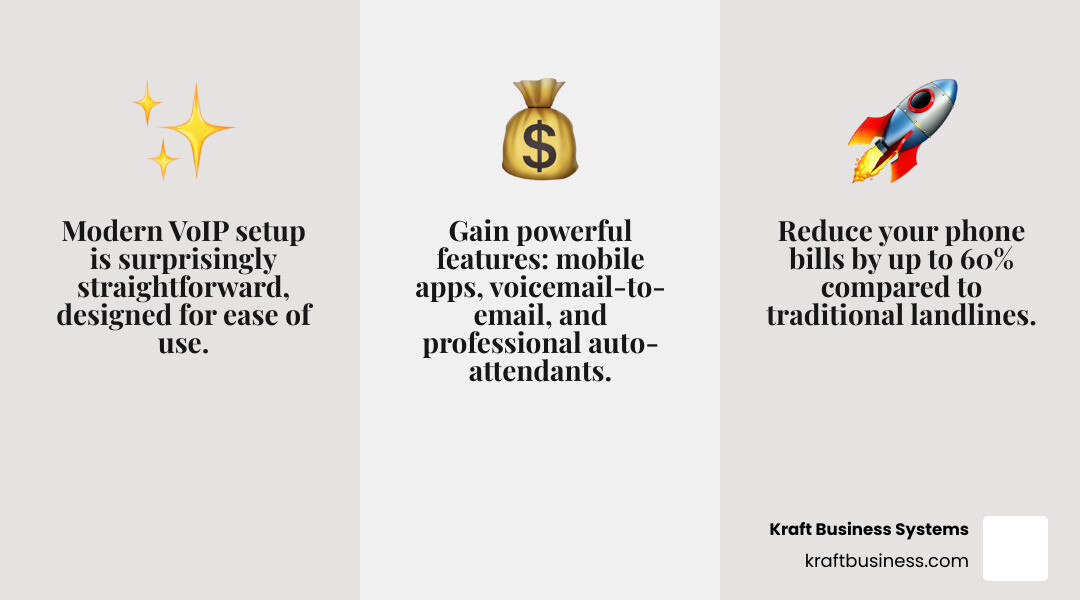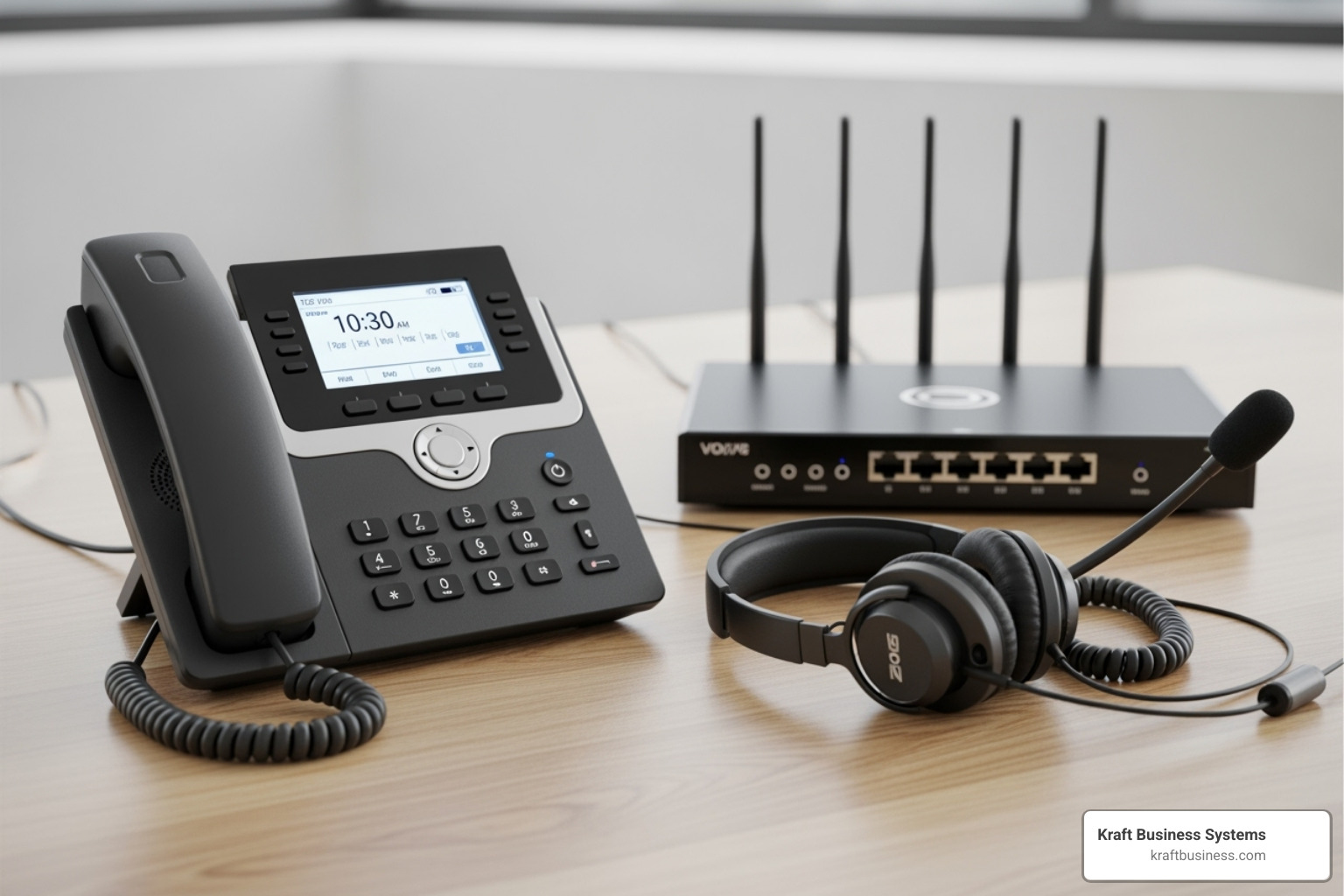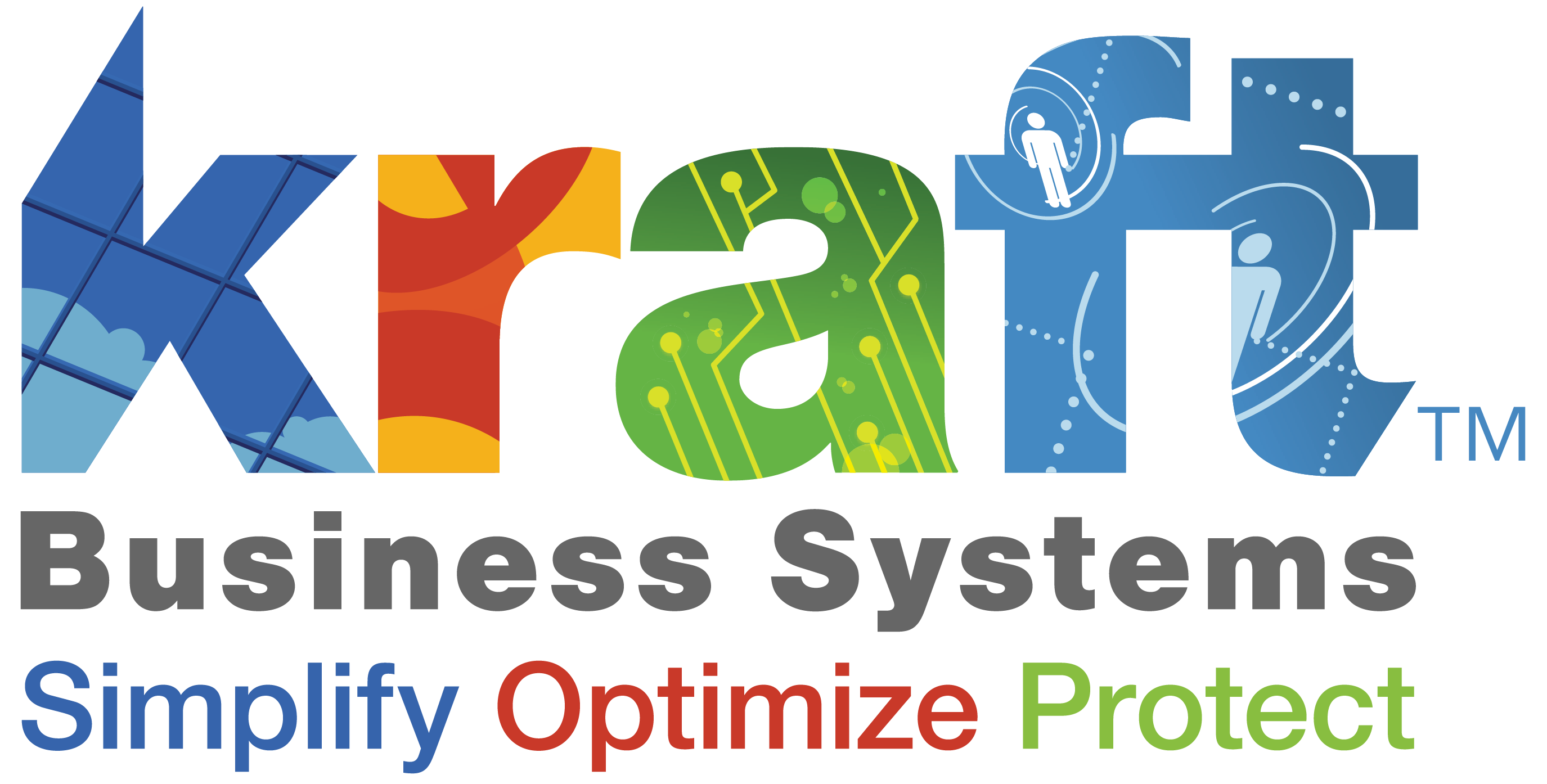Office voip phone installation might sound intimidating, but modern systems are designed for business owners, not IT experts. The process has become surprisingly straightforward.
Here’s what office VoIP phone installation involves:
- Choose a VoIP provider and select your plan
- Port your existing phone numbers (or get new ones)
- Connect your phones to your internet network
- Configure basic features like voicemail and call routing
- Test everything and train your team
The entire process can often be completed in just a few hours without special technical knowledge.
Why make the switch? VoIP can cut phone bills by up to 60% and provides features traditional systems lack, such as voicemail-to-email, mobile apps, and professional auto-attendants that improve your business’s image.
Many small businesses are still using outdated phone systems that limit growth. If that sounds familiar, this guide is for you. We’ll walk you through each step of the installation, from checking your internet connection to going live, all without the technical jargon.
Office voip phone installation terminology:
First Things First: Your Pre-Installation Checklist
This section covers the essential groundwork needed before you begin your office voip phone installation, ensuring a smooth process from the start. A little preparation now saves you from headaches later and ensures your new system works beautifully from day one.
Assess Your Business Needs
Before installation, assess what your business needs from a new phone system. Your VoIP setup should be custom to your specific operations.
- Call Volume: How many calls does your team handle daily? High volume requires more bandwidth and specific features.
- Number of Users: Count everyone who needs phone access, including remote and part-time staff. VoIP makes it simple to add or remove users as your team changes.
- Remote vs. In-Office Staff: VoIP’s mobility is a key advantage, allowing team members to use their business number from anywhere with an internet connection.
- Must-Have Features: Do you need an Interactive Voice Response (IVR) system, call recording, or voicemail-to-email? List your essential features.
- Budgeting: Establish clear expectations for monthly fees, hardware costs, and any optional add-ons. VoIP is typically much more affordable than traditional systems. For more on system sizing, see our VoIP Phone System for Small Office Guide.
Test Your Network Readiness
A stable internet connection is the foundation of your VoIP system. Without it, call quality will suffer.
- High-Speed Internet: A robust broadband connection is essential for VoIP, which sends voice data over the internet.
- Bandwidth Requirements: Plan for about 100kbps of both upload and download speed for each simultaneous call. Don’t overlook upload speed, as it’s critical for clear outgoing audio.
- Latency and Jitter: Latency (delay) can cause echoes, while jitter (inconsistent data packet arrival) leads to choppy, robotic-sounding audio.
- Network Testing: Before you install, use a VoIP-specific speed test like this internet connection checker to measure your bandwidth, latency, and jitter. This helps identify potential issues early.
- Quality of Service (QoS): This router feature prioritizes voice traffic over other data, ensuring your calls remain clear even when the network is busy.
Gather Your VoIP Hardware & Software
Modern VoIP systems require minimal hardware compared to traditional setups.
- VoIP Provider: This is the service that manages your call routing, voicemail, and other advanced features.
- Router with QoS: A quality router is the backbone of your setup. The QoS feature is essential for prioritizing voice traffic.
- IP Phones: These “hard phones” connect directly to your internet network instead of a phone jack. Learn more about IP Phones.
- Softphones: These are apps that turn a computer, tablet, or smartphone into a full-featured business phone, ideal for remote work.
- Analog Telephone Adapters (ATAs): These small devices allow you to connect existing analog phones to your new VoIP system.
For help choosing the right phones, see our VoIP Phones for Business guide.
A Step-by-Step Guide to Your Office VoIP Phone Installation
Follow these simple steps to get your new phone system up and running, changing your business communications with minimal hassle.
Now that we’ve laid the groundwork, it’s time to bring your new phone system to life. We’ve broken down the office voip phone installation process into clear, manageable steps.
Step 1: Choose a VoIP Provider and Plan
Choosing the right VoIP provider is the most critical step. This partner will manage the servers, software, and connections that power your calls.
When researching providers, look for:
- Scalability: The system should easily grow with your business, allowing you to add or remove users on demand.
- Reliability: Seek providers with 99.9% or higher uptime guarantees to ensure your phones are always ready for important calls.
- Security Features: Ensure the provider offers encryption and other security measures to protect your business conversations.
- Customer Support: Look for responsive support through multiple channels (phone, chat, email) to help when you have questions.
To understand how these systems operate, read our article on How Does a VoIP Phone System Work?.
Step 2: Get Your Business Phone Numbers
A common concern is losing your existing phone number, but with VoIP, this is rarely an issue.
- Number Porting: This standard process transfers your existing phone numbers from your old carrier to your new VoIP provider. Most providers handle the paperwork for you.
- Keep Your Existing Number: You can continue using the number your customers already know. Crucial tip: Do not cancel your old phone service until the porting process is complete, which can take a few weeks.
- New or Toll-Free Numbers: Your provider can also easily set you up with new local numbers in different area codes or add toll-free numbers to your account.
Step 3: The Physical Office VoIP Phone Installation
This step is often as simple as plugging in a few cables.
- Connecting IP Phones: Simply plug an Ethernet cable from your router or network switch into the phone’s network port. The phone will connect to your provider automatically.
- Power over Ethernet (PoE): If your network switch supports PoE, a single Ethernet cable can provide both power and data, reducing cable clutter. Otherwise, use the standard power adapter.
- Installing Softphone Apps: Download your provider’s app onto your computer or mobile device and log in. Your device is now a business phone.
- Configuring User Settings: Use your provider’s online portal to assign extensions, set up user profiles, and manage features like call forwarding. These dashboards are designed to be user-friendly.
Step 4: Configure Your System Features
Now it’s time to configure the advanced features that make VoIP so powerful.
- Auto-Attendant (IVR): Set up a virtual receptionist to greet callers and direct them with menu options (“Press 1 for Sales”).
- Call Routing: Create intelligent rules for calls. Use ring groups to have multiple phones ring at once or set up time-based routing to send calls to voicemail after hours.
- Voicemail-to-Email: Receive voicemails as audio files (and sometimes text transcriptions) directly in your email inbox.
- On-Hold Music: Use music or custom messages to create a professional experience for callers on hold.
These are just a few of the available features. For a complete overview, see The Business Owners Guide to Voice Over Internet Protocol.
Step 5: Test, Train, and Go Live
Before going live, proper testing and training are essential for a smooth transition.
- Test Call Quality: Make several inbound and outbound test calls from different devices. Listen for clarity, delays, or choppiness. Call your main number to test the customer experience with your auto-attendant.
- Verify Functionality: Ensure all users can make and receive external calls and that internal extension-to-extension calling works seamlessly.
- Staff Training: Even user-friendly systems require training. Show your team how to use key features like call forwarding, conferencing, and voicemail. Provide user guides for reference to build their confidence.
- Go Live: Once testing is complete and your team is trained, you can officially launch your new system. The flexibility of VoIP allows you to make adjustments and optimizations as you go.
Post-Installation: Optimizing for Quality and Security
Once your system is live, these best practices will help you maintain excellent performance and protect your communications.
Congratulations! Your office voip phone installation is complete. But launching your system is just the beginning. The real magic happens when you fine-tune everything for peak performance and bulletproof security.
Ensuring Crystal-Clear Voice Quality
Maintaining excellent voice quality requires some ongoing optimization.
- Prioritize Voice Traffic (QoS): Use your router’s Quality of Service (QoS) settings to give voice calls priority over other internet traffic. This is the most effective way to ensure call clarity.
- Use Wired Connections: For desk phones, a wired Ethernet connection is more stable and reliable than Wi-Fi, preventing call quality issues.
- Monitor Performance: Use your VoIP provider’s online portal to monitor call quality metrics and spot potential problems before they affect your business.
- Troubleshoot Jitter: If you experience choppy audio (jitter), the cause is often related to your network. Updating router firmware or upgrading your internet plan can help.
A Cloud-Based VoIP solution handles much of this optimization for you, as the provider manages the core infrastructure.
Securing Your VoIP Phone System
Because VoIP systems are internet-connected, they require strong security measures.
- Encryption: Ensure your provider uses encryption protocols like TLS and SRTP to scramble call data and prevent eavesdropping.
- Strong Passwords: Use complex, unique passwords for all VoIP accounts and enable multi-factor authentication (MFA) if available. This is your first line of defense.
- Firewalls: Configure your firewall to block malicious traffic while allowing legitimate VoIP data to pass through. This may require opening specific ports for SIP traffic.
- VPNs for Remote Users: A Virtual Private Network (VPN) creates a secure, encrypted connection for remote workers, protecting calls made over public Wi-Fi.
Stay informed about emerging risks by researching VoIP security issues here.
Ongoing Maintenance and System Management
Most VoIP maintenance is simple and handled through your provider’s online portal.
- Software and Firmware Updates: Regularly update your IP phones, router, and softphone apps to get the latest security patches and features. Enable automatic updates when possible.
- Adding/Removing Users: Easily manage users through the online portal. Add new extensions in minutes or deactivate accounts instantly without needing a technician.
- Analyzing Call Data: Use call analytics to gain insights into call volume, peak hours, and departmental performance. This data can inform staffing and service improvements.
- Scaling Your System: VoIP systems scale easily. Add new users or office locations without major infrastructure changes, allowing your communication system to grow with your business.
Frequently Asked Questions about Office VoIP Phone Installation
When you’re considering an office voip phone installation, it’s natural to have questions. Here are the answers to the ones we hear most often.
How much does a VoIP system cost for a small office?
VoIP is significantly more budget-friendly than traditional phone systems. Monthly service plans typically range from $15 to $35 per user, which often includes unlimited calling and advanced features. Initial hardware costs vary; using softphone apps on existing devices can be free, while IP desk phones range from under $100 to several hundred dollars. The long-term savings on calls and maintenance fees often lead to a return on investment within the first year.
Can I really keep my old business phone number?
Yes, absolutely. Through a standard process called “number porting,” your existing business phone number can be transferred from your old carrier to your new VoIP provider. Your customers won’t notice any change, so there’s no need to update business cards or marketing materials. The porting process can take a few days to a couple of weeks, so it’s important to plan for it in your transition timeline.
Do I need an IT expert for my office VoIP phone installation?
Not necessarily. Most modern hosted VoIP systems are designed for “plug-and-play” installation that business owners can handle themselves, especially for simple setups. The process often involves just plugging in phones and configuring settings through a user-friendly online portal. However, for larger teams, multiple locations, or complex network configurations (like firewalls), professional assistance can ensure a smooth and secure setup from day one.
Conclusion: Your Next Step to Better Business Communication
As this guide shows, office voip phone installation is a manageable process that open ups significant benefits for your business. You gain substantial cost savings, powerful features that improve your professional image, and the flexibility for your team to work from anywhere.
Modern VoIP systems are easy to maintain remotely and scale effortlessly as your business grows, whether you’re in Grand Rapids or expanding across Michigan. This isn’t just a phone system upgrade; it’s a strategic move to improve how your business operates.
While a DIY installation is possible, you don’t have to do it alone. An expert guide can ensure a seamless transition and an optimized setup. If you’re ready to modernize your communications with a trusted partner, the team at Kraft Business Systems is here to help. We specialize in creating technology solutions custom to your unique business needs.
Ready to take the next step? Explore our IT solutions to learn how we can build a communication system that works for you today and scales for tomorrow.